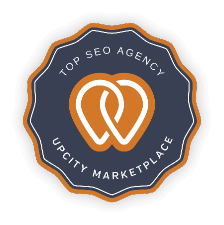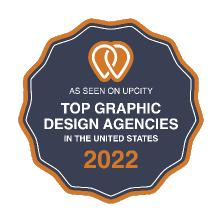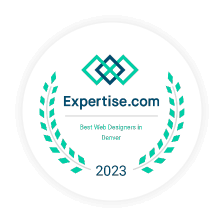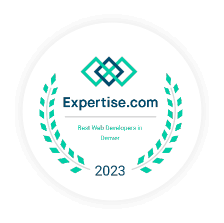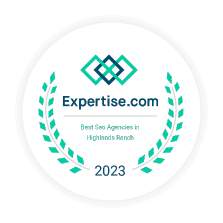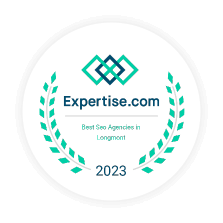What is Google My Business?
What are the benefits of registering my local business on Google My Business? Who is eligible for Google My Business? How to set up google my business?
Google My Business is a free, online resource that allows businesses to control what their consumers see when their business is searched on Google.
All types of local businesses can claim a Google My Business profile including lawyers, car dealerships, really any business.
Not only can you supervise what your customers see, but you can also interact with them by responding to reviews and posts. Google My Business also offers a way to track your Google statistics. For example, Google My Business can report the number of times customers used the phone number given in Google Search and Maps.
You can also create online ads and receive analytics based on new customers checking out your business. Apart from the user-friendly interface, Google My Business offers an increased customer satisfaction rate by offering a reliable verification system and allowing business owners to have an online presence. You can now interact with your consumers and help new customers find you by entering your business information. There is also a mobile version so you can access Google My Business wherever you go. Anyone with a business can use this online tool. If you aren’t able to Google your business page, you can always register your business on Google yourself.
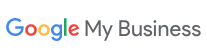
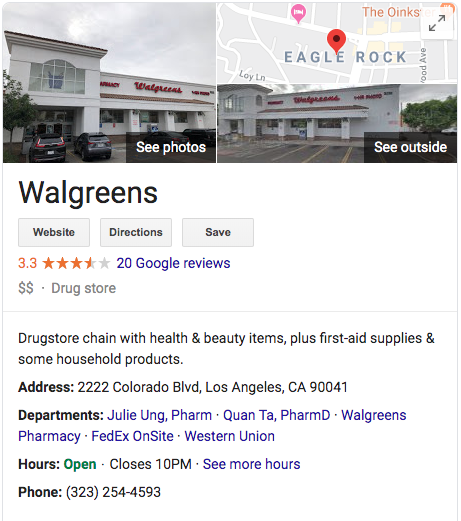
How to find out if I have a Google My Business account already?
Your business may already have a Google My Business account that is managed by someone else. To find out if one exists, follow the directions below.
- On the Google My Business Page, click the blue Manage now button on the top right corner. This will take you to a search engine.
- Type your business name into the search engine. Suggestions should start popping up and get more specific the more you type. Be sure to select the correct location (city, state, country).
- If you can find your business, but This listing has already been claimed, you must request access from the authorized person in your organization and follow the directions from there.
- If you can’t find your business, scroll down to the bottom of the page. There will be a link that says Add your business to Google and follow the directions from there.
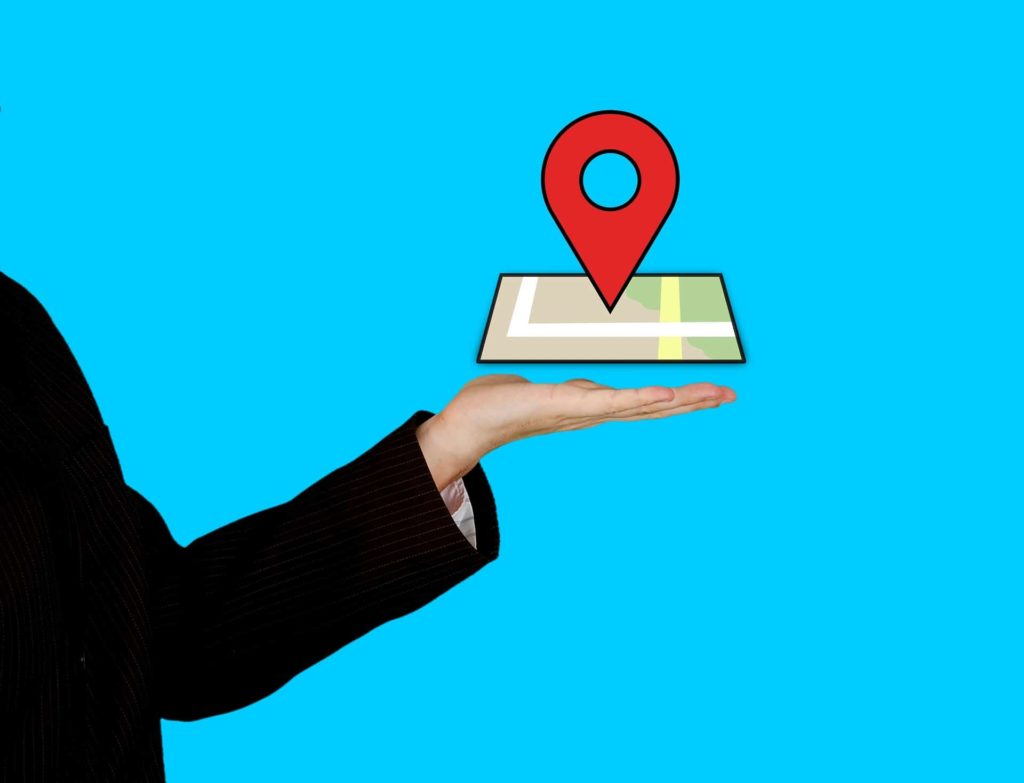
How do I find out who owns our Google My Business account?
If you find that your business listing has already been claimed, you can request ownership from the current listing owner. There is a chance it may have been claimed by a previous SEO company that you may need to contact in order to gain control of the listing.
- Click Request Access to fill out a form.
- Click Submit. The current listing owner should contact you via email. The current Google business listing owner has 7 days to respond to your request. You will be notified of the response in your email. If there is no response, you may be able to claim the listing OR the listing is not transferable and you should seek support from a Google My Business employee or a product expert.
How to set up google my business account?
The content below will teach you on the step by step process on how to set up google my business.
- On Google, My Business homepage, click the blue Manage now button on the top right corner. This will take you to a search engine.
- Type your business name in the search engine. Suggestions should start popping up and get more specific the more you type. Be sure to select the correct location (city, state, country).
- If you can find your business, but This listing has already been claimed, you must request access from the authorized person in your organization and follow the directions from there.
- If you can’t find your business, scroll down to the bottom of the page. There will be a link that says Add your business to Google and follow the directions from there.
How to login to my Google My Business account?
On the Google My Business Page, click the blue Sign in button on the top right corner.
How to verify my Google My Business account?
To ensure accurate information about your business and let your customers know you are a verified Google My Business, you must complete the verification process. There are several ways to seek verification, but all of the options may not be available to you. Most local businesses must verify by mail. Service area businesses have other ways to verify.
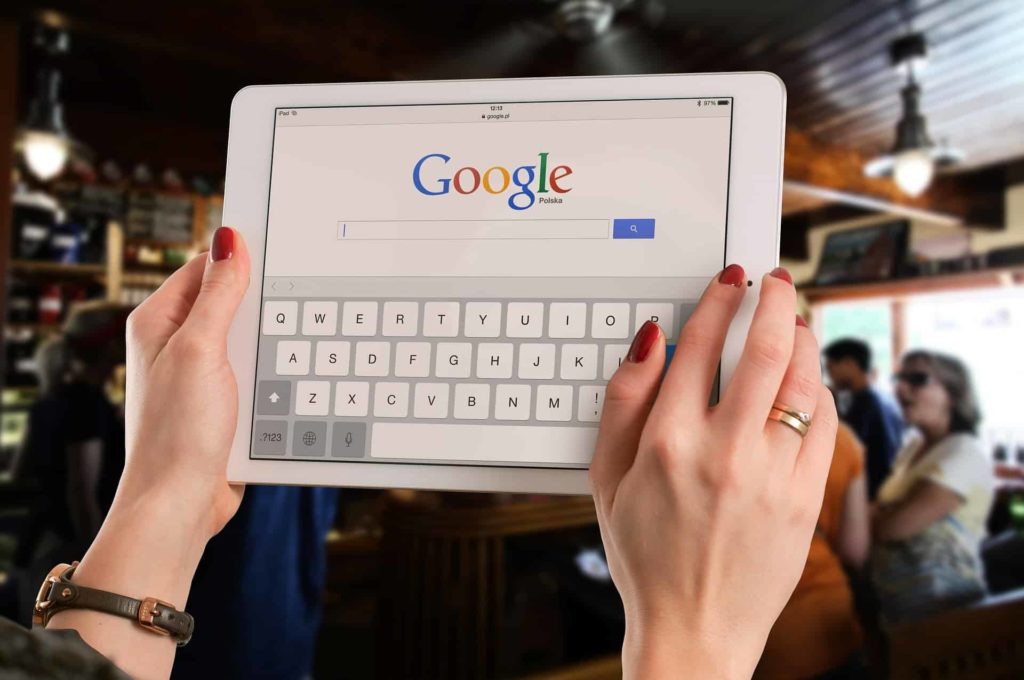
By mail
This can be done on the computer or the mobile app.
- Sign in to Google My Business
- Select your business
- Click Verify now
- Enter your business mailing address in Google My Business. Be sure to read the address entry guidelines before submitting your business mailing address.
- Click Send postcard
- You will receive a postcard in the mail (usually within 14 days) that contains a verification code.
- To enter the verification code that you received, login to the Google My Business page
- Select the location you would like to verify
- Click Verify location or Verify now
- Enter the 5-digit verification code
- Click Submit If you change the business mailing address in any way, it may delay the verification process.
By phone
Some businesses are eligible to verify by phone. Follow these steps to find out.
- Sign in to Google My Business
- Select your business
- Click Verify now
- Enter your business phone number. You should receive an automated message with a code.
- Click Verify by phone
- Enter code to verify. This can also be done on the mobile app.
By email
- Sign in to the Google My Business page
- Select your business
- Click Verify now
- Click Email You will receive an email containing a code or a verification link
- Click Verify button in the verification email or enter the code directly into Google My Business. This can also be done on the mobile app.
Instantly type
This option is only available to businesses that have already been verified with Google Search Console.
- Sign in to Google My Business (it must be the same email used for Google Search Console)
- Select your business
- Click Verify now
Bulk verification
This option is only available to businesses that have 10 or more locations of the same business.
- Sign in to Google My Business
- Select your business
- Click Verify now
- Click Chain
- Fill out the form. Verification may take up to a week.
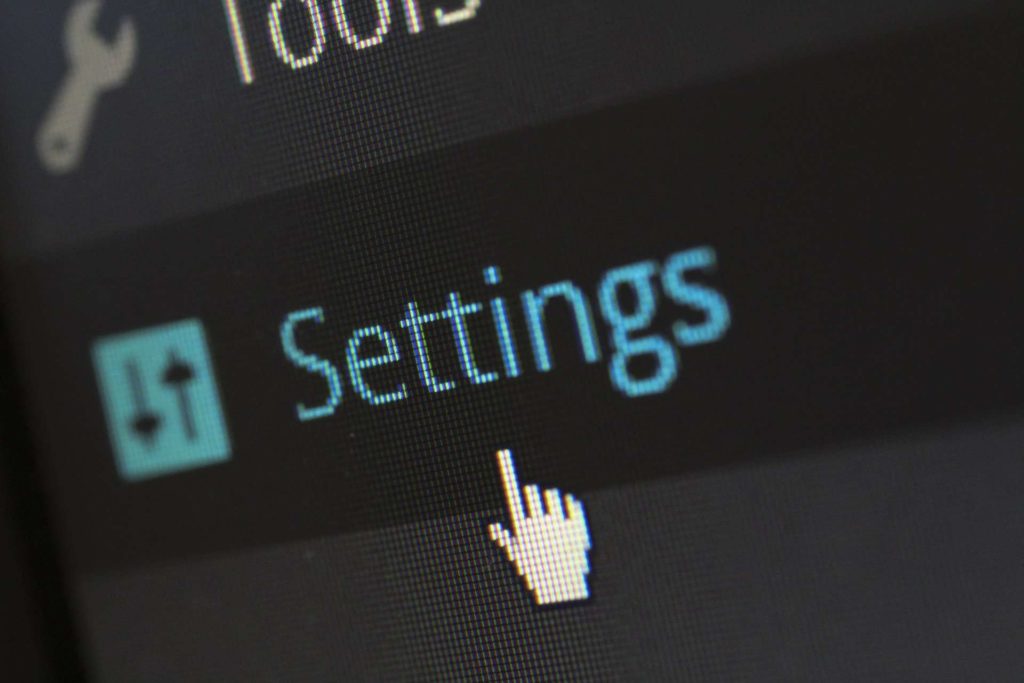
How to create GMB managers or admin
Owner, manager, or site managers can be added to create shared management of a Google business listing without having to share their individual account information and passwords. Owners are the only ones who can add or remove listing owners and managers.
How to Add a User to my Google My Business
- Sign in to Google My Business
- Select your business
- Click Users on the left side of the page. This will show a list of all the active and invited users of your business.
- Click Invite new users on the top right of the page
- Type in the name and email address of the user
- Click the Choose a role option and assign the user as either an owner, manager, or site manager.
- Click the Invite option. Once the user has accepted your invitation, you should receive an email confirming that the user is set up.
How to remove a user:
- Sign in to Google My Business
- Select your business
- Click Users on the left side of the page. This will show a list of all the active and invited users of your business.
- Click the Remove button next to the person you want to remove. Once the user is removed, they will receive a notification email.
Note: Removing a user will prevent them from editing any business information, but it will not remove their past posts, comments, and other contributions to the Google Business listing.
Who should have access to my Google My Business account
There are three types of management users on Google My Business: owners, managers and site managers. Their roles and capabilities differ, but all are permitted to edit business information. They are also able to respond to reviews, posts, and comments.
Owners
Owners have the most capabilities compared to managers and site managers. They can do anything managers and site managers can do. In addition, owners are the only users who can add or remove users from their Google business listing. While multiple owners are allowed, there can only be one primary owner. The primary owner cannot be removed unless and until the primary ownership is transferred to someone else.
Managers
Managers have many capabilities including editing URLs, control bookings, change location settings, manage Google Ads, editing business information, manage posts and photos, respond to reviews, etc. However, as a manager, they do not have the ability to add or remove users. That privilege is restricted to owners.
Site managers
Site managers have limited capabilities compared to the manager and owner. They cannot add or remove users, edit URLs, control bookings, change location settings, manage Google Ads, etc. They do have control over editing certain business information and managing posts, photos, reviews, etc. All of these roles and capabilities must be taken into consideration when deciding which users to add to help manage your business listing. Site managers and managers can always request to be changed to a manager or owner by the listing owner.
Now that you are setup, start using Google My Business to your advantage.
You are on the road to success now that you have your account setup. Google My Business is a powerful tool for local businesses and when set up and managed properly can help you leverage your business in your market. If you would like more information on optimizing your GMB and taking it to the next level contact us for a consultation. (303)586-6728lo