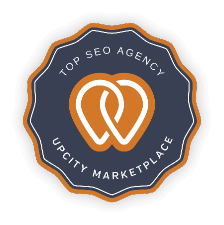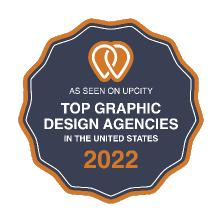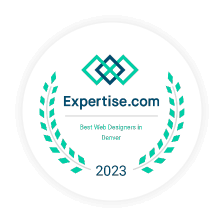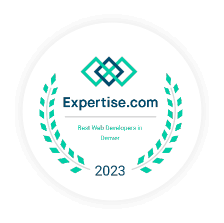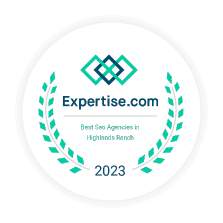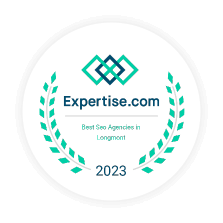Though more known for its search engine, Google has come to dominate many spheres of the Internet. From helping business owners receive online coverage through Google Maps to driving the newest strategies in search engine optimization (SEO), it’s no surprise that Google has especially become a leader in web marketing. Especially for supporting small and local business owners, Google has offered a multitude of resources, with one of them being its website builder.
Websites are critical to not only a business’s online presence but also in affirming its legitimacy—studies have shown consumers are 70% more willing to buy from a business with a website versus a business without one. Furthermore, a website serves as a vital landing page for a business’s outreach. Via a website, businesses can build as well as maintain a loyal customer base. Websites also allow for curious customers to segway to a business’s social media channels, providing a wider network of outreach.
However, amidst all the lauded pros for launching a website, there remains a large hurdle for many small business owners: how does one go about launching their website? Especially for those who aren’t the most tech-savvy, or simply don’t have time to learn, launching a website can come off as an intimidating venture. Luckily, there are multiple free tools online to assist in website-building. One such tool is Google Sites.
Launched in 2008, Google Sites is a host to over 75,000 unique sites. While Google Sites is not an advanced content management system provider such as WordPress or Squarespace, its streamlined website builder is simple to use and requires little extra training. In this guide, we cover the details on how to build your own Google Site and also go into the Google business aspect of site-building.
Step-by-Step Guide to Building Your Website with Google Sites
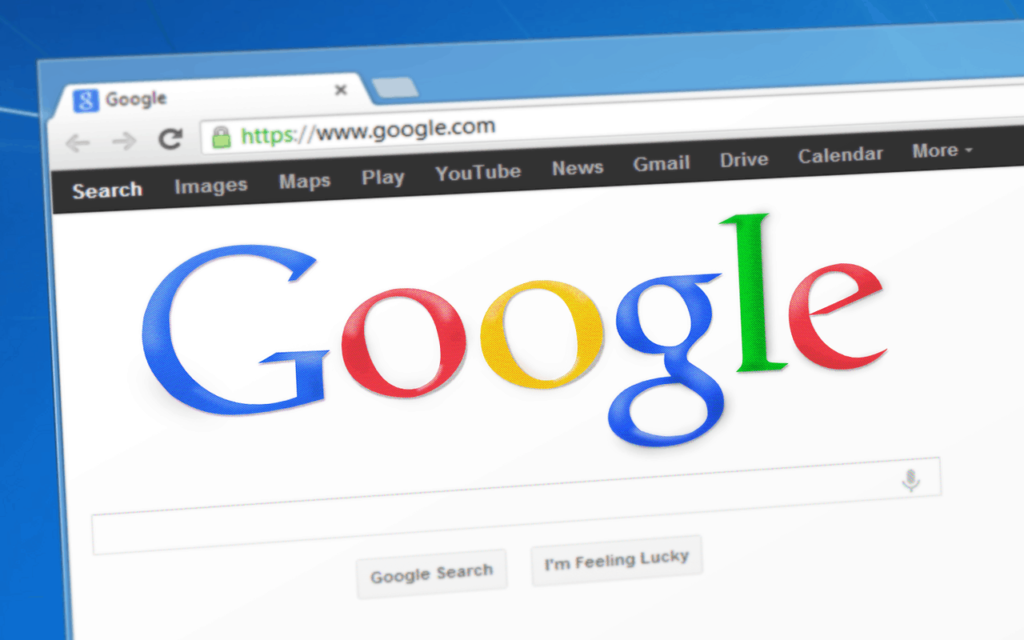
Building your website through Google Sites is straightforward with the new and improved Google Website Builder. In the steps below, we specifically cover how to build a website through the new Google Sites.
Get a Google Sites Sign-in
Like all Google services, whether Gmail or YouTube, you will need a Google account sign-in before building your website. You can easily create a Google account through Gmail by providing a phone number and username. This will give you access to various Google apps for personal or business use. Once you’ve created an account, you now have a Google Sites sign-in.
Log in and Click the Plus
After you create your Google account, you can now access Google Sites. Simply input sites.google.com into your URL bar to access Google Sites, one of the top free site builders available today. On the Google Sites page, you will see an inventory of your websites created via Google Sites. For the first-time user, this will be blank. However, if you’ve used Google Sites before, you can access older websites created through the classic Google Sites by prompting the sidebar. Prompt the sidebar by clicking on the tripe line at the top of the page. To make a new website, click on the + sign in the right-hand corner.
Build Your Website
Once you click the + sign, Google Sites will open to its website builder. Via the Google Website Builder, you have an array of tools and options at your disposal. Here is a condensed list of what you can do with the Google Website Builder:
Editing the Landing Page — Basically the home page of your website, you start with this page when opening the Google Website Builder.
Create Secondary Pages — You can also organize pages and change the site name to fit your business’s needs, whether for personal or business use.
Insert Text Boxes and Images — Each insert creates a different section for your website page beneath your website’s header, helping you build a site title and structure suitable for an online store or any other purpose. For those who want to pull from Google Drive, you can do so with the Drive option. You can also embed videos or stream your business’s social media via URL or embed code.
Use Layouts — Layouts provide more variety in the structure of your website. You can choose between six different layouts to spice up your website.
Integrate Your Google Account — Besides Drive, users of Google Website Builder can incorporate items from their other Google accounts such as Google Docs, Google Sheets, Google Slides, Google Form, Google Maps, Google Calendar, and much more.
Add-On to Your Pages — From collapsible text to an image carousel, you can freely add-on buttons and dividers to diversify your page’s set-up.
Switch Out Themes — Google Sites currently provides a dozen templates and themes to customize your website’s look and feel, whether you’re building websites for personal projects or a business. Each theme’s base colors and font style can be adjusted to your liking.
Share the Load — Websites made via Google Website Builder can be shared with others to help with editing and website management. When sharing a website with another user, you can adjust their editing privileges such as limiting who can publish your website or who can add more people. Through the Share option, you can also adjust who can see your website after it gets published.
Preview Your Website
Before publishing, hit the Preview button in the top bar. This button will be symbolized by an image with a laptop and phone. Take time to go through your website and check for typos or broken links, and if possible, you want to also put some time aside to check out your website via a mobile device. Studies have shown that Google Sites SEO benefits from mobile device-friendly designs, as Google’s search engine algorithms prioritize such features. A website that isn’t mobile-friendly can negatively impact Google Sites search engine optimization, pushing it lower in search results.
Publish Your Website
Once you’ve finalized the details for your website, you’re now ready to publish! The only thing left to do is to create a custom URL for your website. Keep in mind that this custom URL will be attached after https://sites.google.com/view/. You can also make other adjustments such as obtaining a custom domain name, deciding who can see your website, whether or not public search engines can list your website and adding a Google Analytics ID if you want to track your website’s traffic.
For Businesses

For those who own a business and are listed with Google Business, Google Sites is a great way to take advantage of the free tools available with the Google Suite. By using both of these tools, you can streamline your website operations to one platform and won’t have to worry about juggling between different platforms to maintain your online presence. While many aspects of creating a website via Google Business is similar to Google Sites, there are a few key differences which we will highlight in the steps below:
- Find Your Business
If you’re a business owner with their business listed on Google Business, simply go to Google My Business (https://www.google.com/business/) and click on the Website button in the top bar. On that page, simply search for your business by typing in its name. Once you find your business, click Manage Now.
- Determine a Custom Domain Name
Once you’ve verified you’re the owner of the website, you can then determine a custom domain name for your website. If you don’t feel ready yet to purchase a custom domain name, you can skip this option.
- Make Your Website
Though the interface is a little different from Google Sites, the Google Business Website Builders includes adjustable elements such as text box and image inserts, themes, a call-to-action, and headers. However, there are three main things to consider when creating a website with the Google Business Website Builder:
Intended for Mobile — Given the fact that over 40 billion people were online since January 2020 on their mobile devices, it’s no surprise that Google wants its business owners to focus on this specific demographic. Keep in mind that a mobile device-friendly website will only boost its SEO and drive it up higher in search results.
One-page Only — Unfortunately, compared to Google Sites, you’re not able to make multiple pages for your website created via the Google Business Website Builder. The one-page only policy is to keep it easy to scroll for mobile users, but you can take advantage of this minimal space to highlight the most important aspects of your business, whether it’s contact information, social media channels, or promotions such as happy hour and sales.
- Publish Your Website
After you’ve created your website and previewed it, now it’s time for publication, ensuring your site title and meta descriptions are SEO-friendly. Click on the Publish button in the upper-hand corner of the right. This will prompt a dialogue box where you must choose your website’s unique handle, especially if you didn’t purchase a custom domain name. Remember that since this is a free domain, your chosen handle will be connected to “business.site” for your website’s official URL. Choose carefully as well for Google has copyright protections in place, so you won’t be able to make a website with an URL such as “panerabread.business.site”
Once you’ve decided on your website’s unique URL, you simply need to determine who can see your website and you’re ready to launch your business’s dedicated website!
More About Custom Domains Names
Though Google Sites and Google Business will host your website and provide an adjusted domain name for it, it’s highly suggested to purchase a custom domain name for your website. While there are a variety of hosts offering domain names, you can easily buy one through Google Domains starting from $9 a year. If you’re interested in investing in a custom domain name, you can search for available domain names here:
https://domains.google/
For those who want a more in-depth look at the benefits of a custom domain name, we list out the major advantages here:
Get a Boost in the Search Results
Public search engines, including Google, favor websites with strong SEO tools like meta descriptions and optimized site titles, helping them rank higher in search results. Essentially, rather than a website that ends in “business.site” or begins with “sites.google.com,” search engines are more likely to bump up your website in the search results if it has its domain name.
Solidify Your Online Presence
Studies have shown that consumers are more likely to trust a website with its domain name versus one ending with wordpress.com. It’s also easier to spread the word of your website and your business’s name when the custom domain is uniform with your business’s name. After all, why say your business name plus business.site when you can just say your business name and “.com”?
Receive a Professional Email
One handy thing about Google Suite is that it has the tools needed to make a professional email account with your custom domain name. For as little as 5 dollars a month, you can make a customized email including your website’s custom domain. A yourname@domain.com is often considered more professional and authentic versus your email with Yahoo! or MSN.
Retain Your Domain Authority for Longer
Domain authority is a metric that measures how well your website meets the standards of search engines. The higher your website’s domain authority, the higher the chances of your website appearing at the top of the search results. When it comes to domains and your website’s domain authority, your website’s domain authority is reset to zero with every change in its domain name. This means that if you waited to switch to a custom domain name, all the domain authority you built for your website goes down the drain. The later you wait to change to a custom domain name, the more outreach work you will have to do to get your site back to the top of the search results.
Get Approved for Ads
If you’re considering including ads to your website whether to earn side income or to support your website’s operations, it’s easier, in general, to be approved for ads by having a custom domain name.
Pros and Cons of Using Google Sites for Your Website
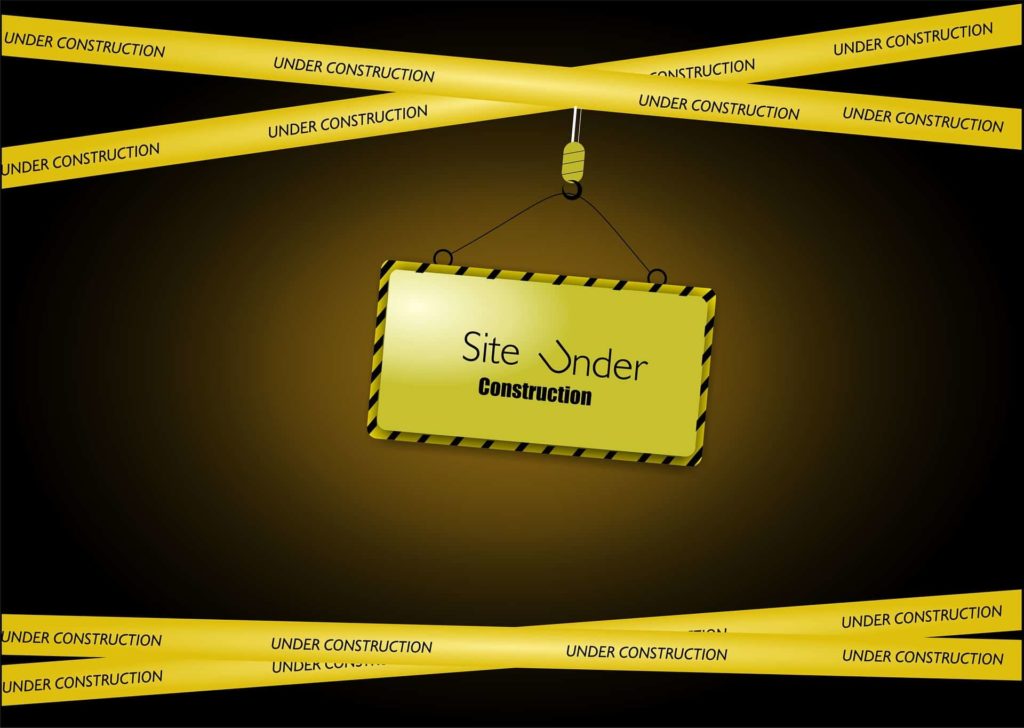
While Google Sites is no WordPress or Blogger, it’s a streamlined website building tool that is straightforward and easy to use. While this guide has so far broken down how to build a website via Google Sites and Google Business, in this section we’ll break down the pros and cons:
Pros
Free of Cost
Unless you purchase a custom domain name, all properties of the Google Sites Website Builder are free. The only thing you need to use Google Sites is a Google account, which is also free to use.
Streamlined with Google Suite
Multiple aspects of Google Sites demonstrate how seamlessly it integrates with Google Workspace, enhancing your website experience and workflow. From using Google Drive to input specific media materials to being able to incorporate Google Analytics, Google Sites is favorable to those who prefer everything on one platform. In addition to this, those who register their business via Google Business can use Google Business Website Builder for free.
Sturdy Security
With more and more users online every day, all website owners should be aware of the security limitations and measures their website has. However, as Google handles both your email account and websites built by Google Sites, you get a good buffer security-wise for your Google Sites website.
No Need for HTML/CSS/Javascript Knowledge
The Google Website Builder is designed for those without prior coding knowledge, making building websites an accessible task for anyone.
Cons
No HTML/CSS/Javascript Support
On the other hand, for those who are tech-savvy or have the budget to hire a website developer, one big boon with other content management systems is the ability to edit the coding of the website, which allows for extra features for the website. Unfortunately, with both Google Sites and Google Business Websites, it’s not possible to add in HTML/CSS/Javascript with the new Google Sites. However, those who have a classic Google Site are still able to access a HTML/CSS/Javascript text box and can edit their website.
Limited Scalability
Scalability refers to a website’s ability to grow. Especially for businesses that seek to raise their online presence, scalability is important as it provides support to the website as it expands. Unfortunately, with the inability to work on the code of websites built via Google Sites comes the consequence of limited scalability for the website.
Not as SEO-Friendly
For those who are focused on bumping their website up the search results, having your website be as SEO-friendly as possible is a high priority. Google Sites SEO can be enhanced with basic strategies like carefully chosen keywords, ensuring no broken links, and integrating social media links, all of which contribute to better visibility in Google’s search engine optimization. However, there is a lack of support to edit smaller details that count towards your website’s SEO-friendliness, such as meta description and title tags.
Building a website is never an easy task—besides figuring out your website’s domain name and hosting, you also have to juggle your website’s design and monitor its performance post-publication. On top of these logistical factors, website development is often seen as something in the realm of a techie. However, thanks to Google Sites and similar website builders, building a website is no longer a difficult puzzle to tackle and can become accessible to all!